Hi. In our second lesson, we’re going to update a Company Profile in the Settings area. In this area, you can update your business information, load a new company logo, and reset your password.
Two things you can try yourself are adding a logo and a company photo to reflect your company, and then updating your short url to make your site easier to find.
Updating Your Logo and Company Photo
To add a logo or company photo you’ll need an image for each that’s cropped to the right dimensions. A Logo should be set at 150 pixels wide by 75 pixels tall. Your Company Photo can be a head shot or a profile image that reflects your business. A Company Photo should be 100 pixels wide by 150 pixels tall.
Recommended Image Sizes
You can resize and crop your images with a variety of photo editors. The industry standard is Adobe Photoshop, but there are multiple low cost or free versions that you can search for.
The Logo and Company Photo are referenced in several places on your Channel software. This includes your Channel frontend landing page (we’ll see more of this later) and your email communication.
Here’s an example of Wire front-end page with logo:
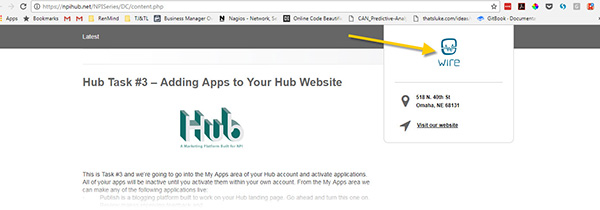
Try it out for yourself to make your Company Profile make a bigger impact.
Update your short URL
Another thing you can do is update your short URL. This is the last field on your Company Profile page. What this does is it allows you to change your Channel landing page’s url to be more memorable. For instance, you were assigned a Short URL that was a number when you signed up. You can choose another word or phrase that’s easier to remember and better reflects your business. For this account, I changed my Short URL to “NPISeries”.
You can see where I changed my short URL here:
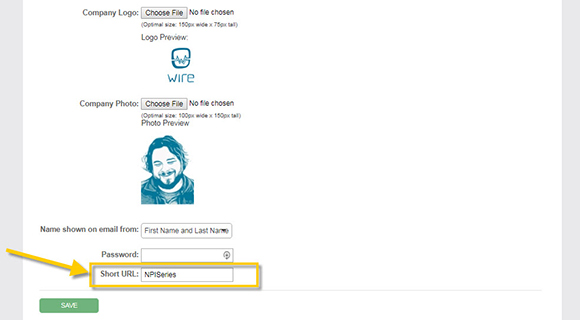
This is how it will change the URL of my Channel frontend page:
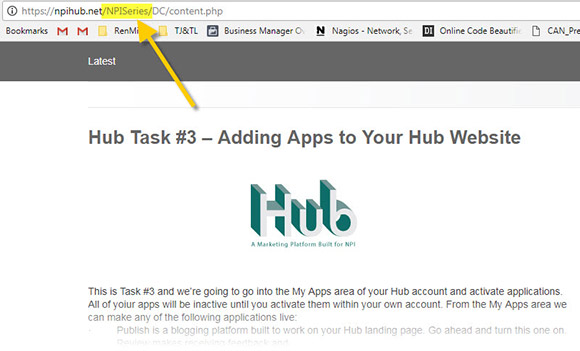
Thanks for checking out the second lesson. If you want to see bonus information on the Offer App, click the link below.