Hi, this is the third lesson in our Contacts Area series. We're going to keep moving on learning how to use the different contact upload options. Your Channel account gives you three different options in uploading your new connections. If you receive more information about customers, clients, and contacts you can add their information to your Contact area. The Easy Form is one of these options and the above video will step you through how to use this feature to upload contacts quickly and easily.
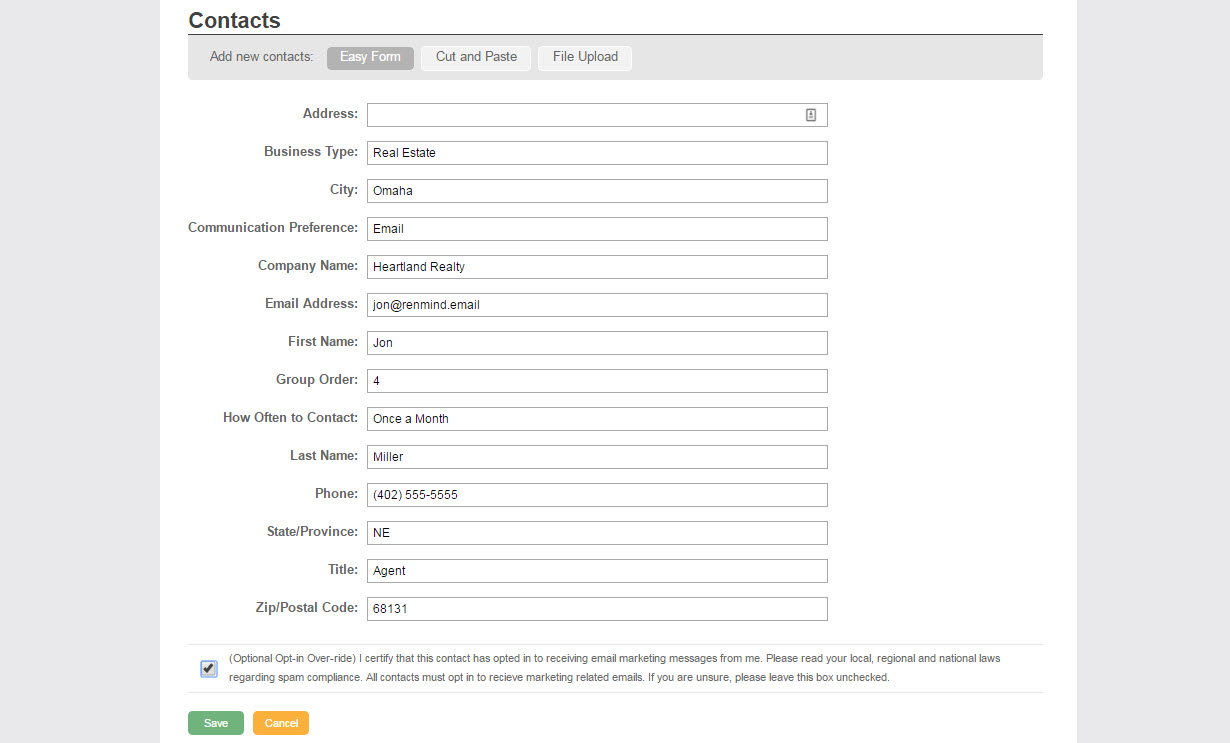
The Easy Form lets you input a contact one by one by entering each Field, like First Name, Address and Email. Here’s how you’ll use it:
First, click the Easy Form button from the Contacts Area. When you’re in there, you’ll see all of the Fields you’ve set. You can enter in an entry for every piece of information you have for that contact. Remember, this is for uploading one contact at a time. Also, check the “Optional Opt-in Override” button if you have permission from that contact to send your bulk email information to them (email newsletters) *More on this option at the end of this document.
You will now be able to find this connection in your Contacts area once you clicked the Upload button. You can enter in any information that you’d like when it comes to your connections. If you need to go back and add an entry for a specific connection, you can click “Manage” next to their name and update when needed.
Before you choose to “Upload” your new connections, you’ll see the “Optional Opt-In Override” option. This gives you the ability to send bulk email communication to that contact. You must have permission from the contact to use this option. If you do not check this box, the contact you are uploading will not receive mass email communication until you later manually subscribe them. The CAN-SPAM Act only limits mass email communication. You can still send a connection a Single Email even if you do not have permission to include a contact in a bulk email send.